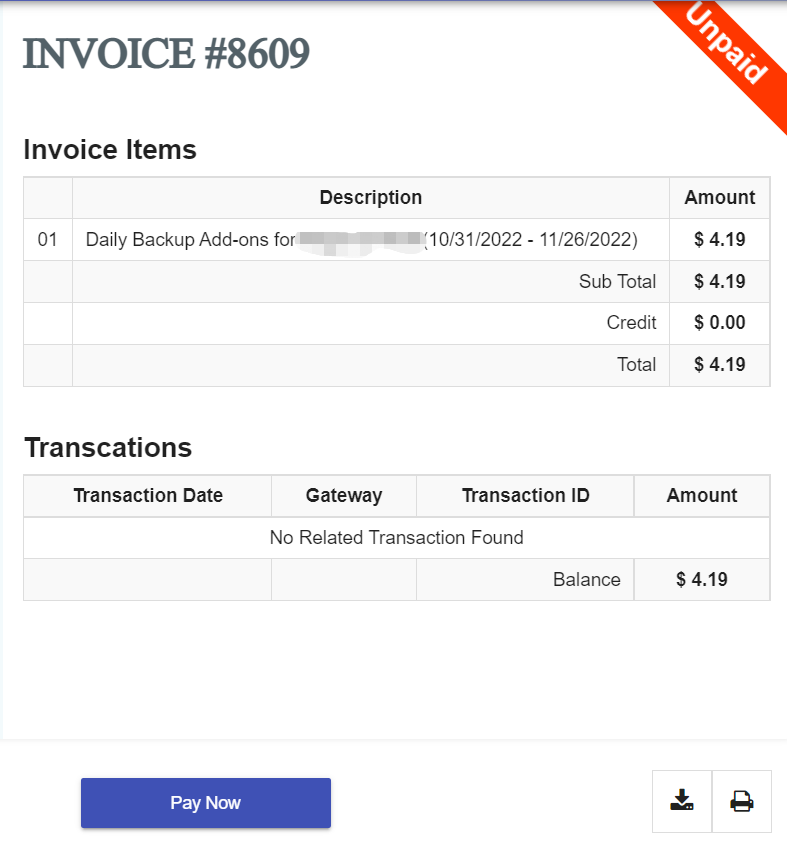How to Upgrade to Daily Backup
If you would like to back up your data on a daily basis, you can take backups manually in the control panel. Or you can subscribe to our daily backup add-on service.
Daily Backup retention
- For backups made within the last 7 days, we keep all of them. That means 7 backups exist, one for each of the last 7 days.
- For backups made within the last 7 - 30 days, we keep only one for each week. For example, there are 3 weeks within the last 7-30 days, then there are 3 backups being retained.
- Backups over 30 days old will all be deleted.
This guide will show you how to upgrade to daily backup.
1. Locate the target deployment
Log in to the Control Panel and locate your target deployment on the Home page or the My Applications page.
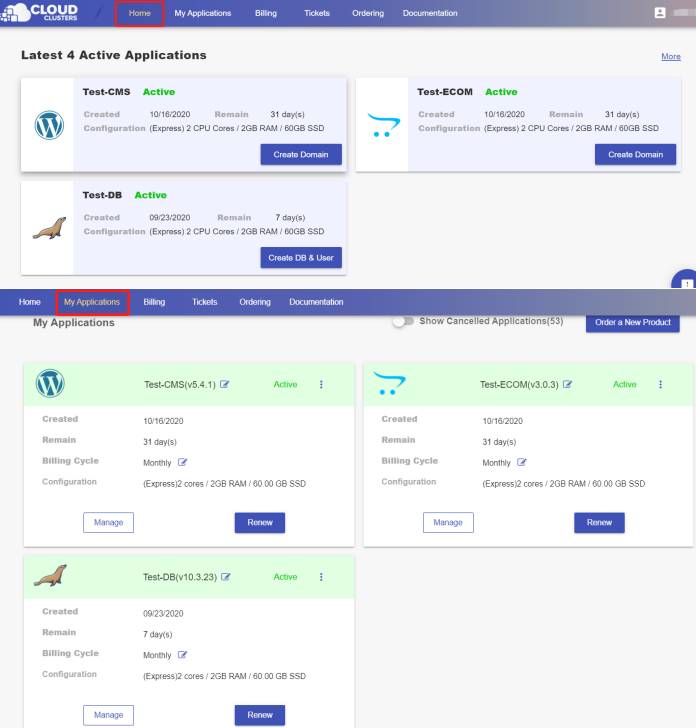
2. Navigate to the Snapshots page
Click the "Manage" button on the Home page or the My Applications pgae, followed by the “Snapshots” tab.
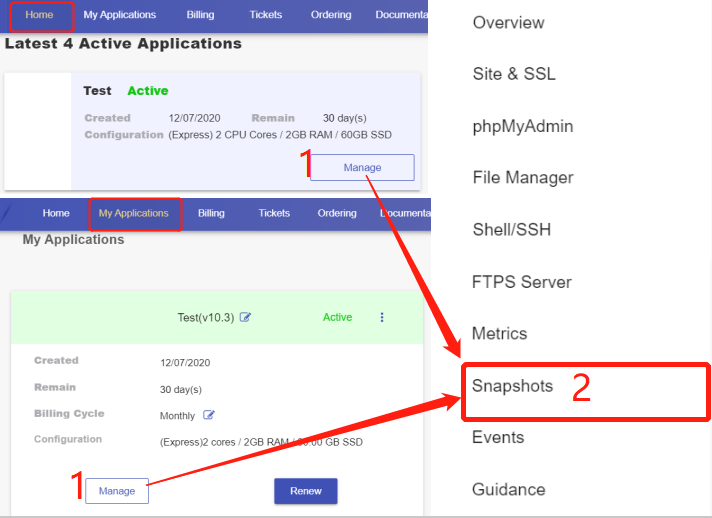
3. Upgrade to Daily Backup
Click "Upgrade to Daily Backup".
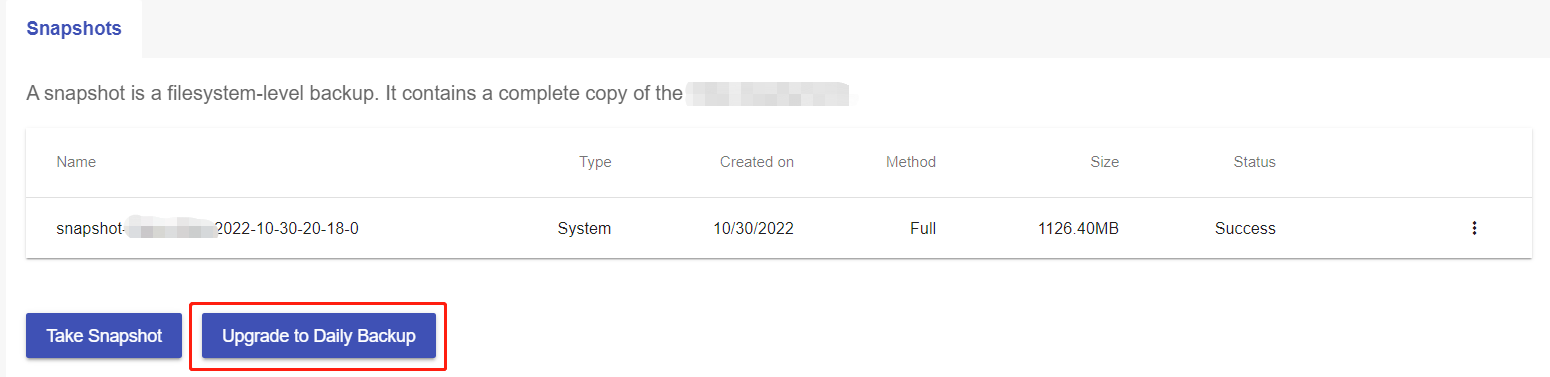
A confirmation box will pop up for you to confirm the price. The add-on costs $4.99/m.
If it's a trial application, you will be charged after the trial.
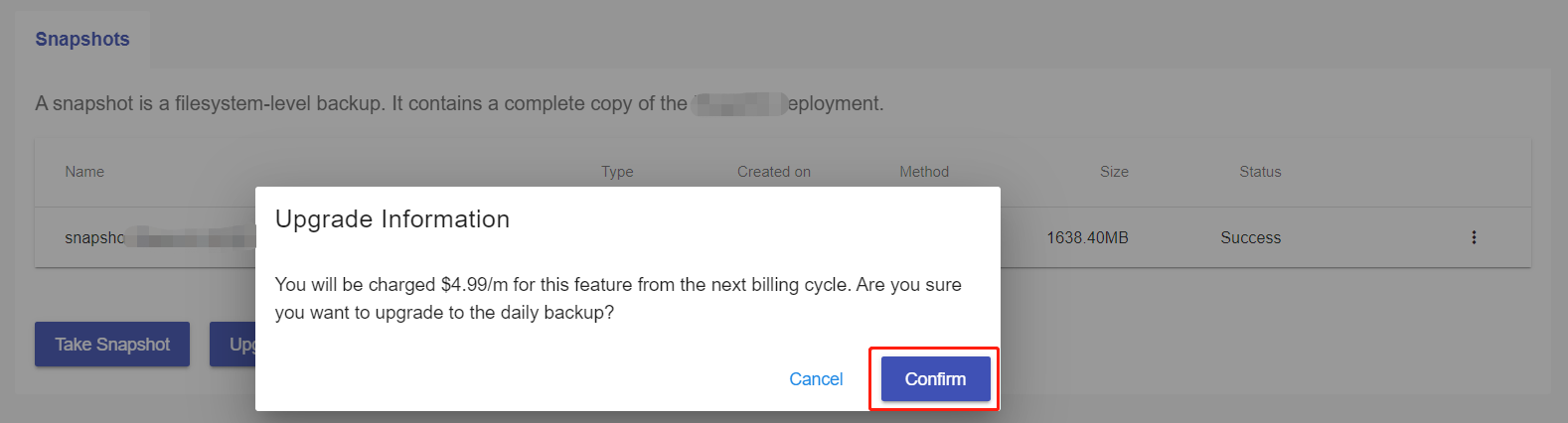
If it's a paid application, and you subscribe to this add-on feature in the middle of a billing cycle, you will be billed a prorated amount for the current billing cycle. Afterward, you will be invoiced for the daily backup service along with your billing cycle.
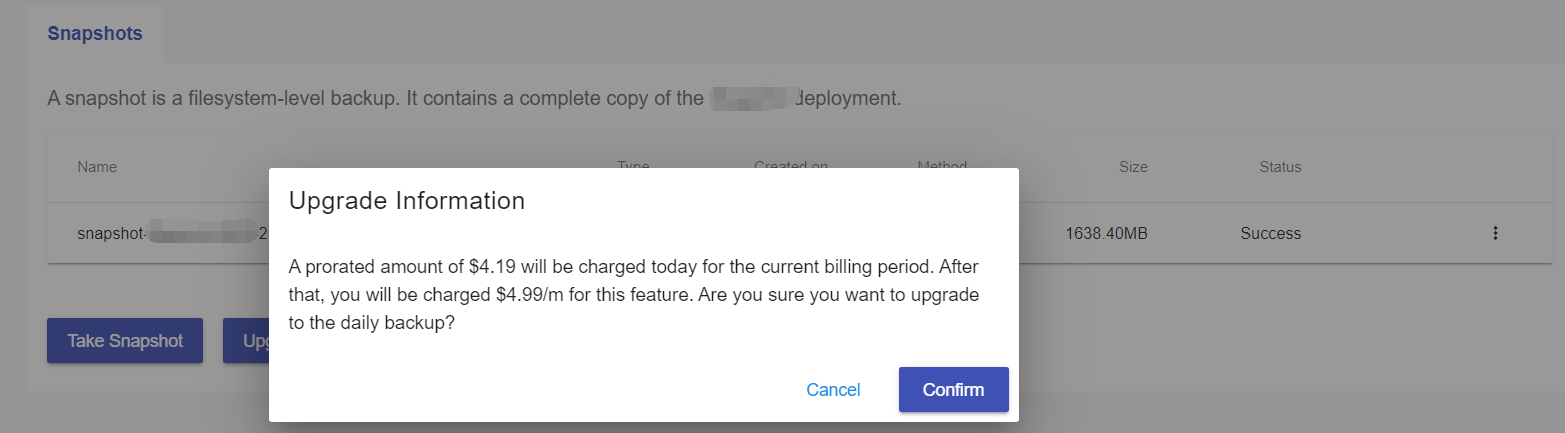
4. Make payment
Click Pay Now to make payment for the add-on service in the current billing cycle.