How to Add or Remove Resources for My Applications
There are two methods to add or remove resources for your applications. One method is to upgrade or downgrade your plan, the other one is to add or remove add-ons, including CPU, RAM, Disk Space, and Disk Storage). This article will demonstrate the steps to add or remove resources as your business needs.
1. Locate the target application
Log in to the Control Panel and locate your target deployment on the Home page or the My Applications page.
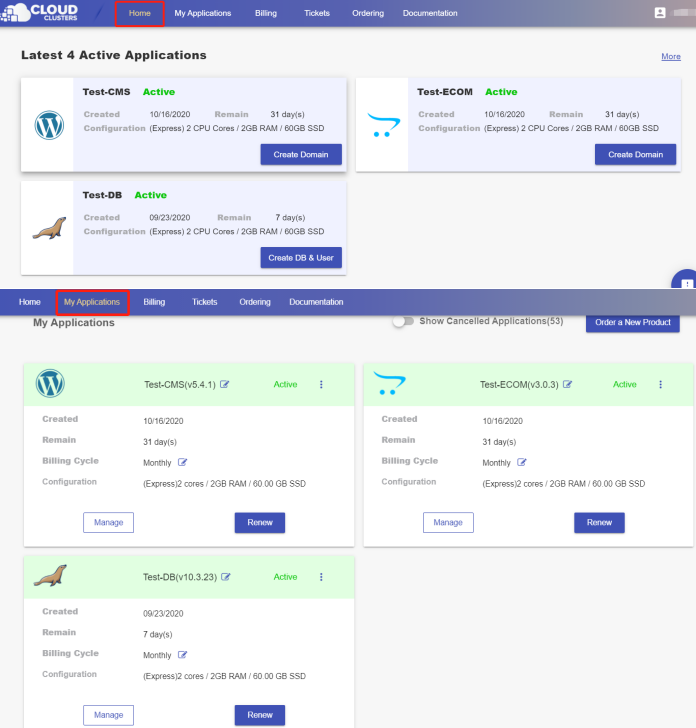
2. Go to the Overview page
Click the "Manage" button on the Home page or the My Applications page to go to the Overview page.
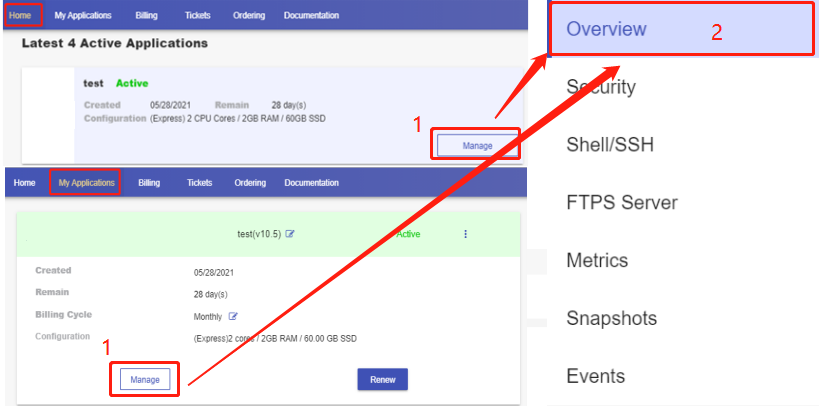
3. Upgrade/Downgrade your plan
Then scroll down to the "Scaling" section. You will see the Upgrade/Downgrade button.
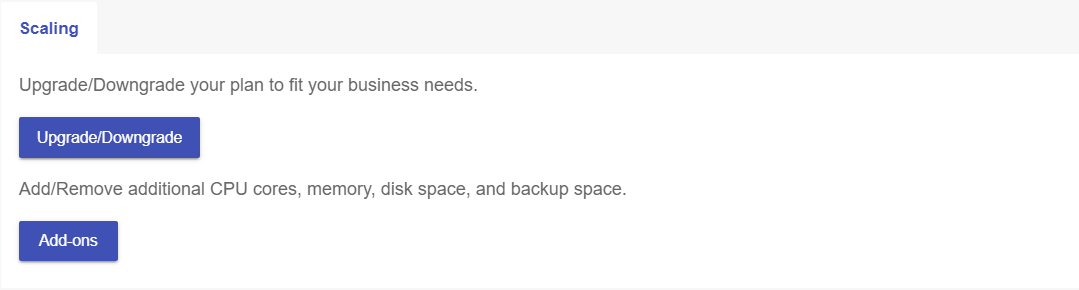
- Click the Upgrade/Downgrade button and select the upgrade or the downgrade page as per your needs at the top of the pop-up box.
- Choose the target plan and billing cycle. Then confirm the recuring amount.
- Submit your request.
Note: No price differential is needed when your application is in the free trial period. Otherwise, the price differential will be charged or refunded. The upgrade/downgrade process will start automatically once the order is submitted.
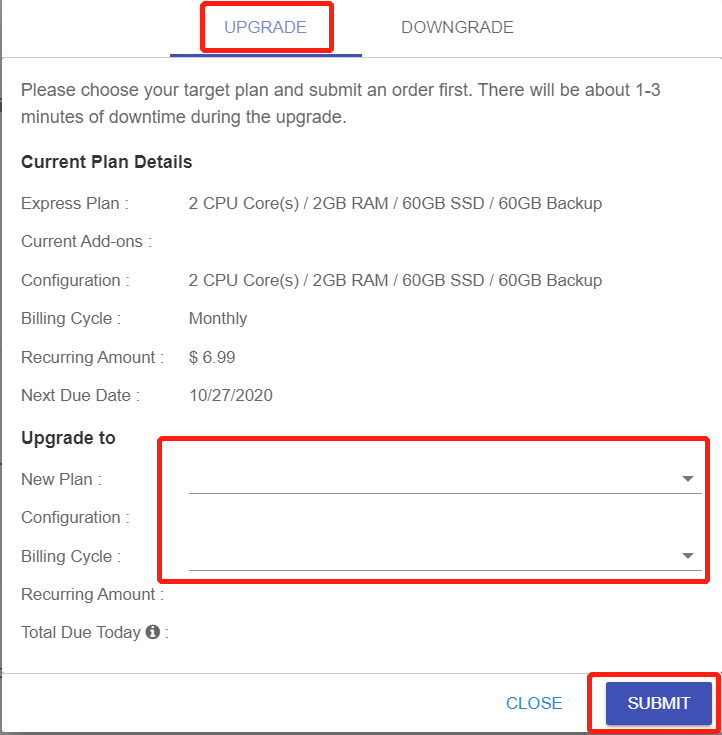
4. Add or Remove Resource Add-ons
Then scroll down to the "Scaling" section. You will see the Add-ons button.
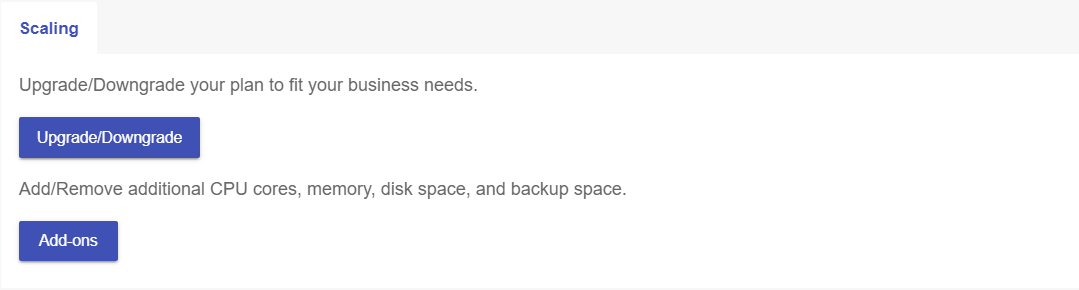
- Click the ADD-ONS button and select the ADD or REMOVE page as per your needs at the top of the pop-up box.
- Choose the target add-on items and set the amount you want to increase or decrease. You'd also want to confirm the recurring amount, making sure it's within your budget.
- Submit your request.
Note: No price differential needed when your app is a free trial one. The auto-upgrade/downgrade will start once the order is submitted. And the price differential will be charged or refunded when your app is a paid one.
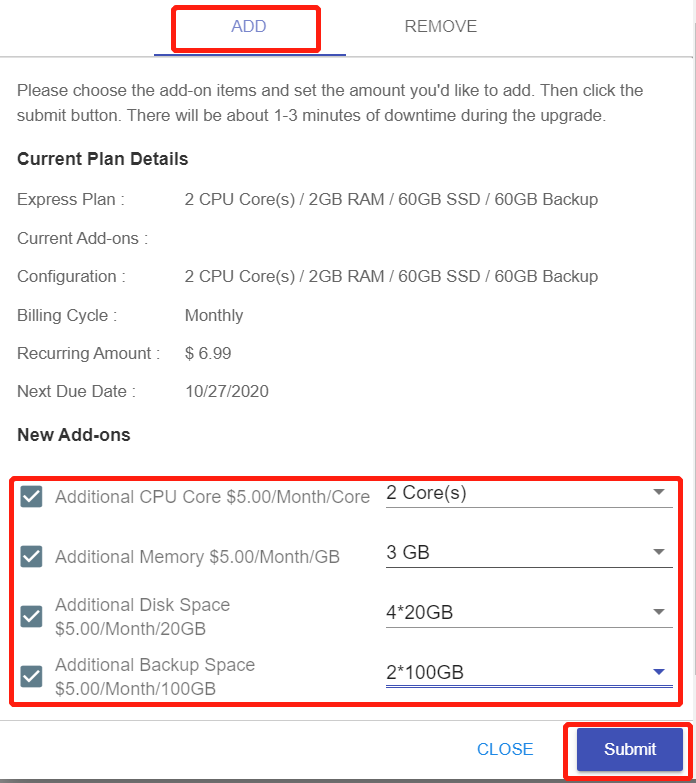
There typically will be 1-3 minutes downtime during the upgrading/downgrading process.