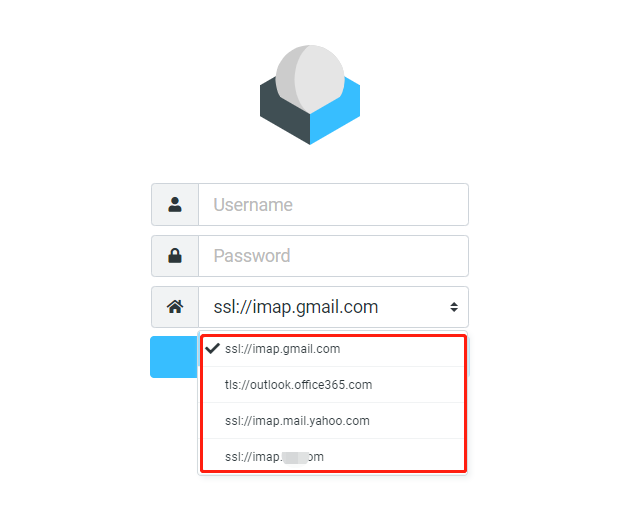How to Use Your Email Account via Roundcube Webmail Interface
Roundcube webmail is a browser-based multilingual IMAP client. It comes with an application-like user interface and provides full functionality you expect from an email client, including MIME support, address book, folder manipulation, message searching and spell checking.
You can configure your RoundCube account to access any of the email accounts like Gmail out there as long as you have the IMAP configuration information. Roundcube supports Gmail, Outlook, and Yahoo by default. You can log in to these three kinds of emails directly. If you would like to use other email accounts, please update the configuration file first. This guide shows you how to use a third-party email account via Roundcube.
Note: If you are using Gmail and you have 2-step authentication enabled, you’ll need to generate an app-specific password because Roundcube doesn’t know how to prompt for your 2-step auth token.
1. Locate the application
Log in to the Client Panel and locate your target deployment on the Home page or the My Applications page.
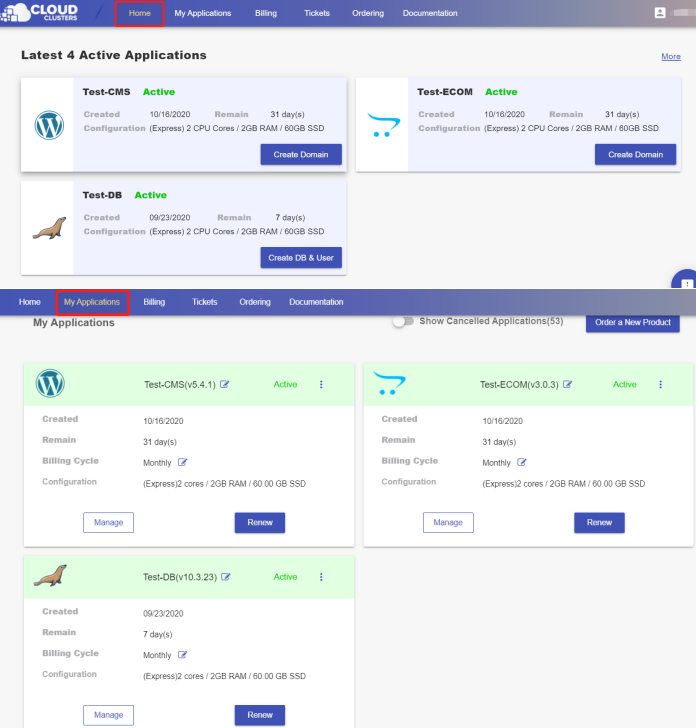
2. Add email server information to the config file
You can update the config file using SSH or File Manager.
Note: For security reasons, only the accounts have passed our verification will be granted permission to the Shell / SSH service. If you would like to enable it, please update your billing information. Our staff will finish verifying your information within 2 hours.
Update file via SSH
Click the "Manage" button on the Home page or the My Applications page. Then Click the "Shell / SSH" tab in the menu bar.

On the Shell / SSH page, you can see a "Connect" button, which is only open to the accounts that has passed our verification process for security reasons. To update your billing account information, please log in to the client panel.

Click the Connect button to initiate a shell session. You can issue commands in it.
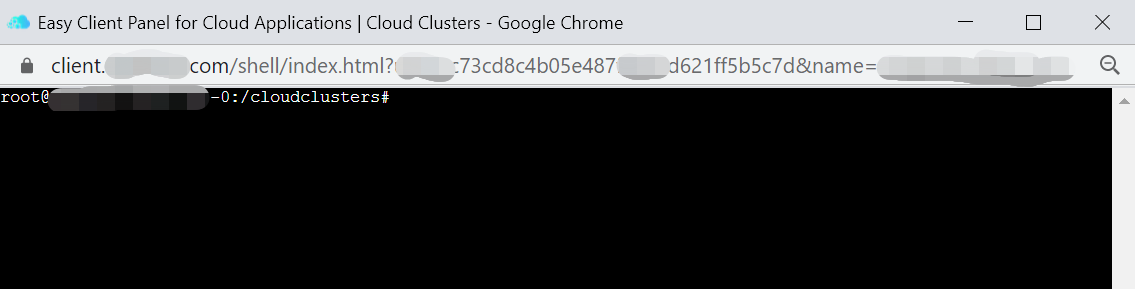
Go to the Config folder and edit the config.inc.php file.
root@roundcube-1234-cms-0:/cloudclusters/roundcube/config# vim config.inc.php
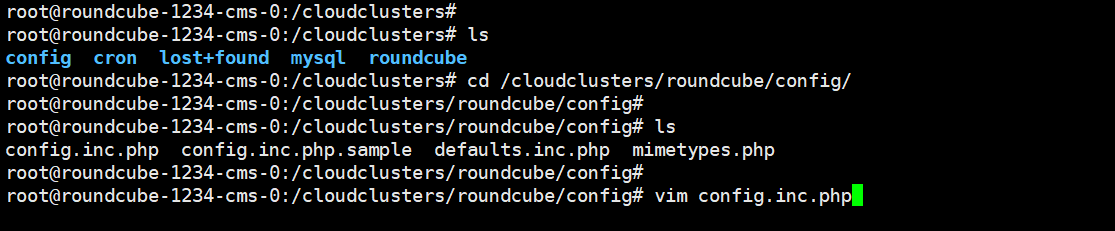
Add the email domain and port to the lists of imap_host and smtp_host as the following screenshot shows.
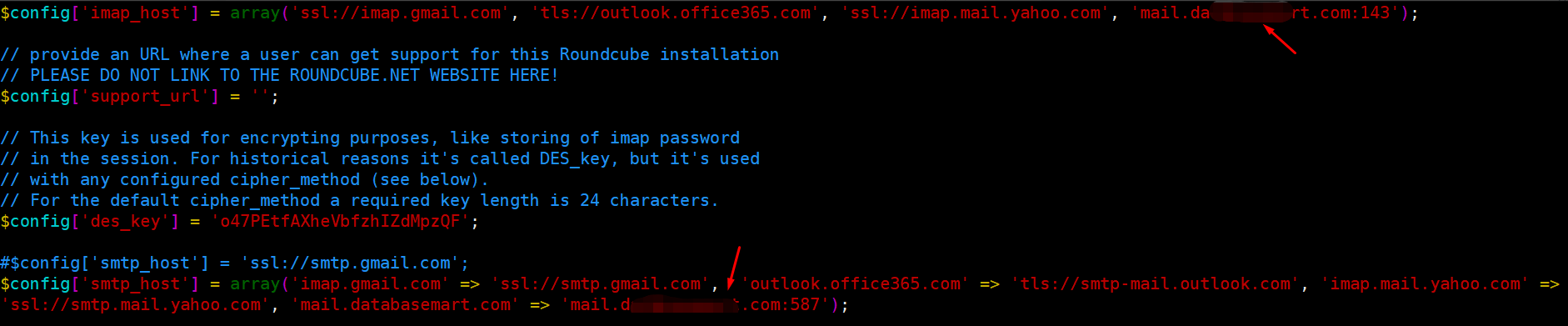
Update file via File Manager
Go to the File Manager page by clicking the "Manage" button on the Home page or the My Applications page.
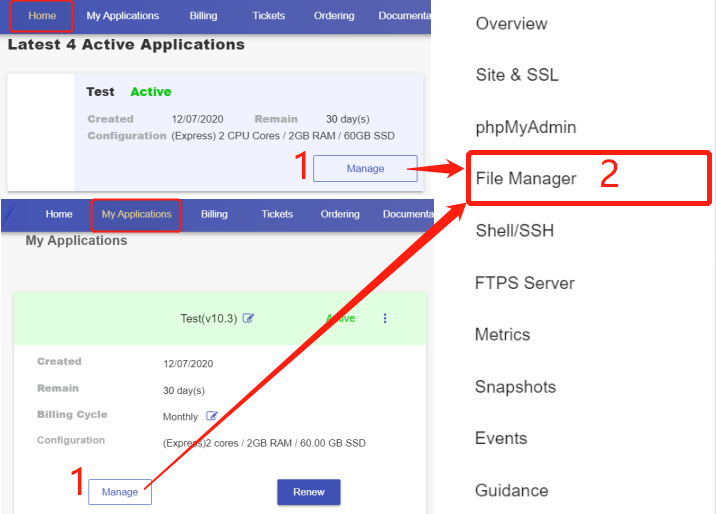
Locate the config.inc.php file.
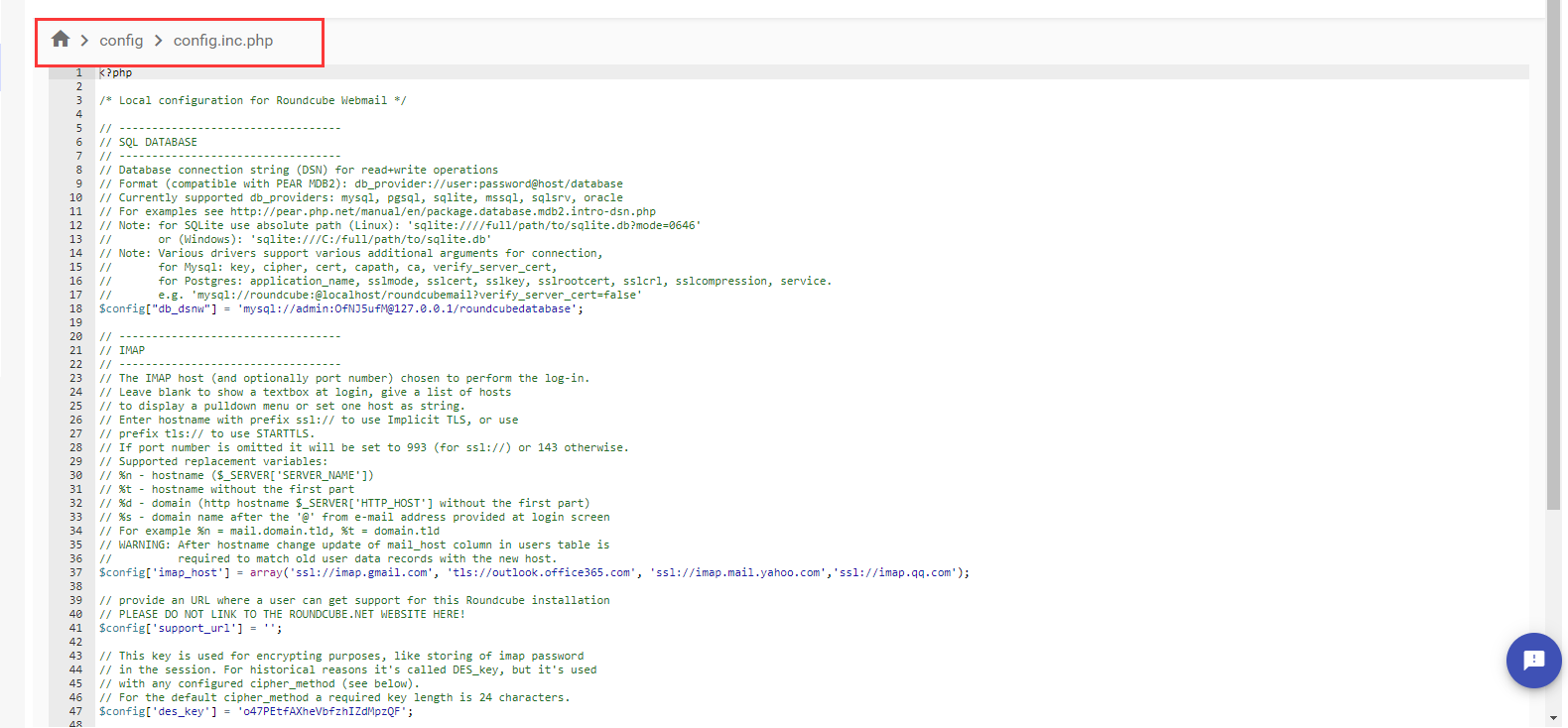
Add the email domain and port to the lists of imap_host and smtp_host as the following screenshot shows.
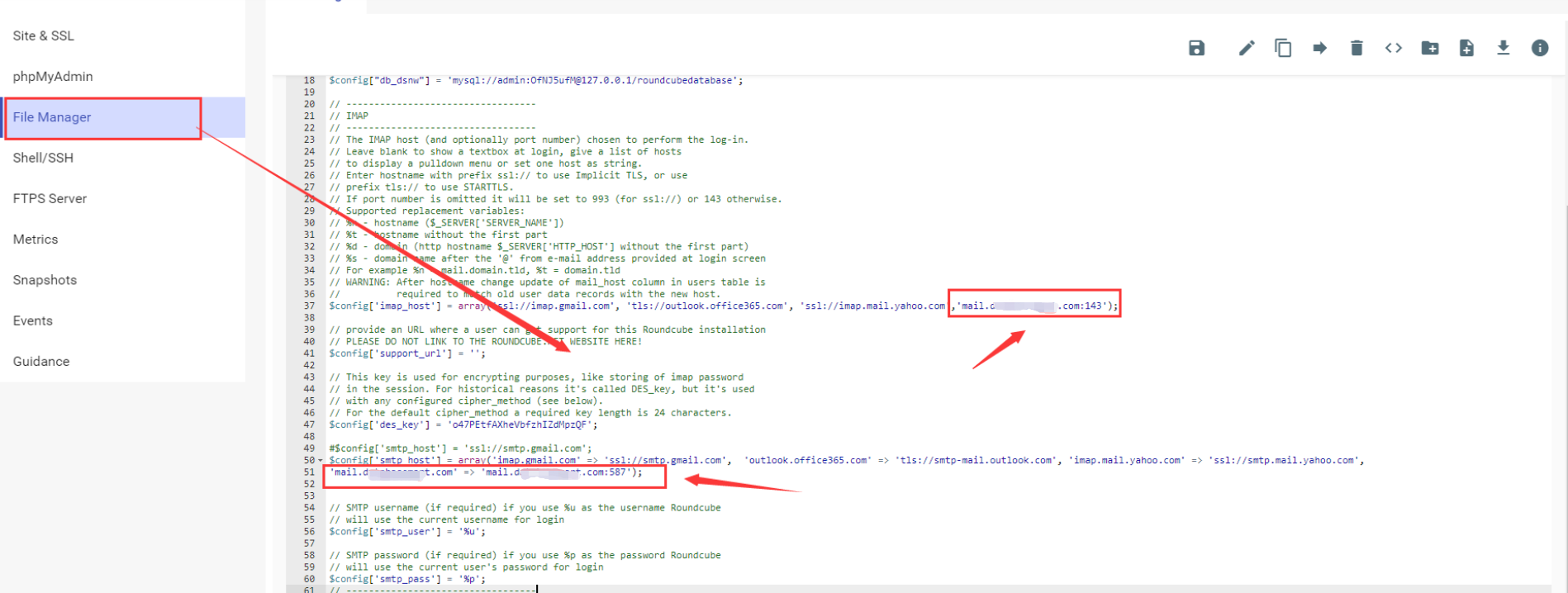
3. Make the changes effetive
Reload the service in SSH and make your changes effective.
root@roundcube-1234-cms-0:/cloudclusters# supervisorctl reload
If SSH is not enabled, please try reboot the server to make the changes effective.
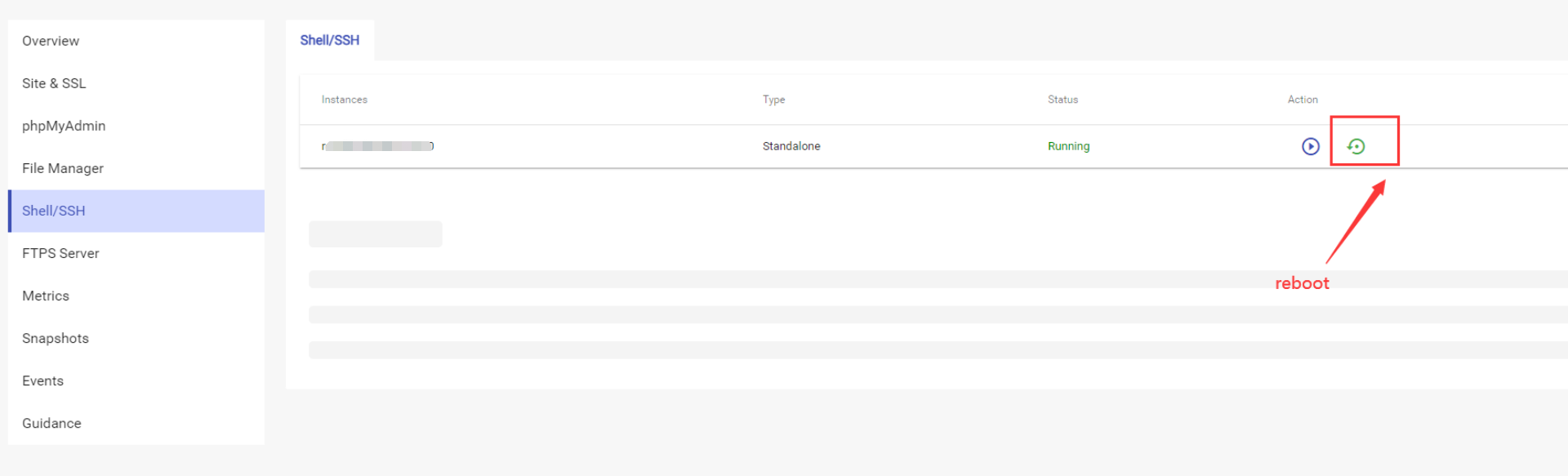
4. Use your email account using Roundcube webmail interface
Go to the Site & SSL page, and click the URL.
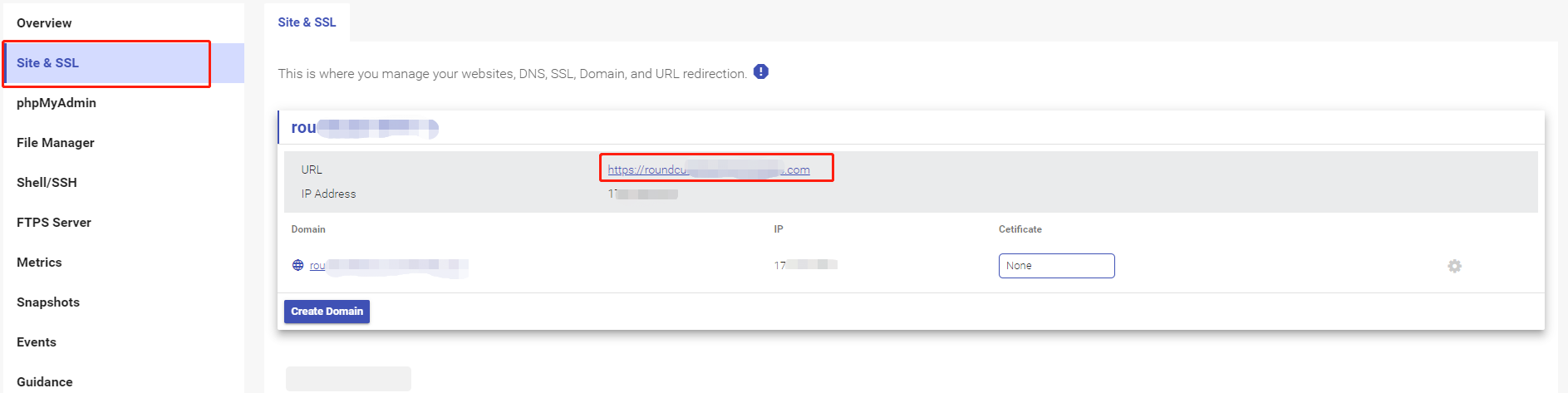
Input your email account credentials and choose the email server, then, click LOGIN to log in to your email account using Roundcube.