Connect to a Linux Remote Server
This article will show you how to connect to a Linux server from serveral operating systems. They include Windows, MacOS, and Android.
Before you start connection, you will need to get the connection informaiton first, which can be get in the Control panel.
1. Locate your VPS
Please log in to the Control Panel with your credentials. Then locate your target VPS on the My VPSs page.
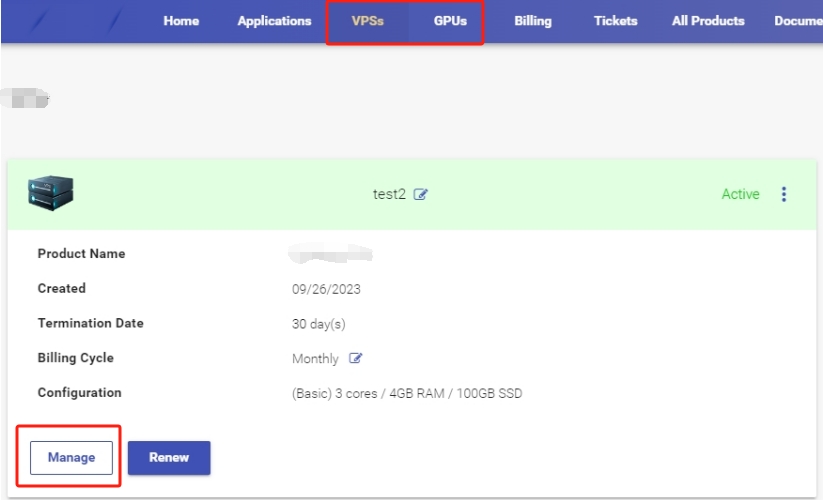
2. Get connection information
Click the Manage button, followed by the Overview tab in the left navigation bar.
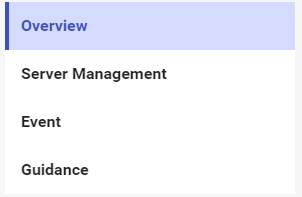
3. Connect to VPS
From Windows
XShell
Xshell is a very powerful secure SSH tool for Windows systems, which makes it very easy to manage Linux VPS remotely. You can download XShell at this URL: https://www.netsarang.com/en/xshell/
How to access your Linux VPS via XShell:tw-1f3ac: YouTuBe Video
PuTTy
Putty is a free SSH and telnet client for Windows. It provides a text user interface to remote computers running any of its supported protocols.
How to access a Linux VPS using PuTTy
XRDP
XRDP is an open-source and free realization of the Microsoft Remote Desktop Protocol (RDP) algorithms that allows you to control your Linux system with a graphical interface. It is easy and quick to install and set up. This video lets you connect to your Linux Server in a few minutes!
Install MATE Desktop and XRDP in Ubuntu server
How to access a Linux VPS from a Windows through XRDP :tw-1f3ac: YouTuBe Video
From MacOS
How to access Linux Server via Mac
From Android
How to Use JuiceSSH to Connect to VPS Linux from the Android System :tw-1f3ac: YouTuBe Video