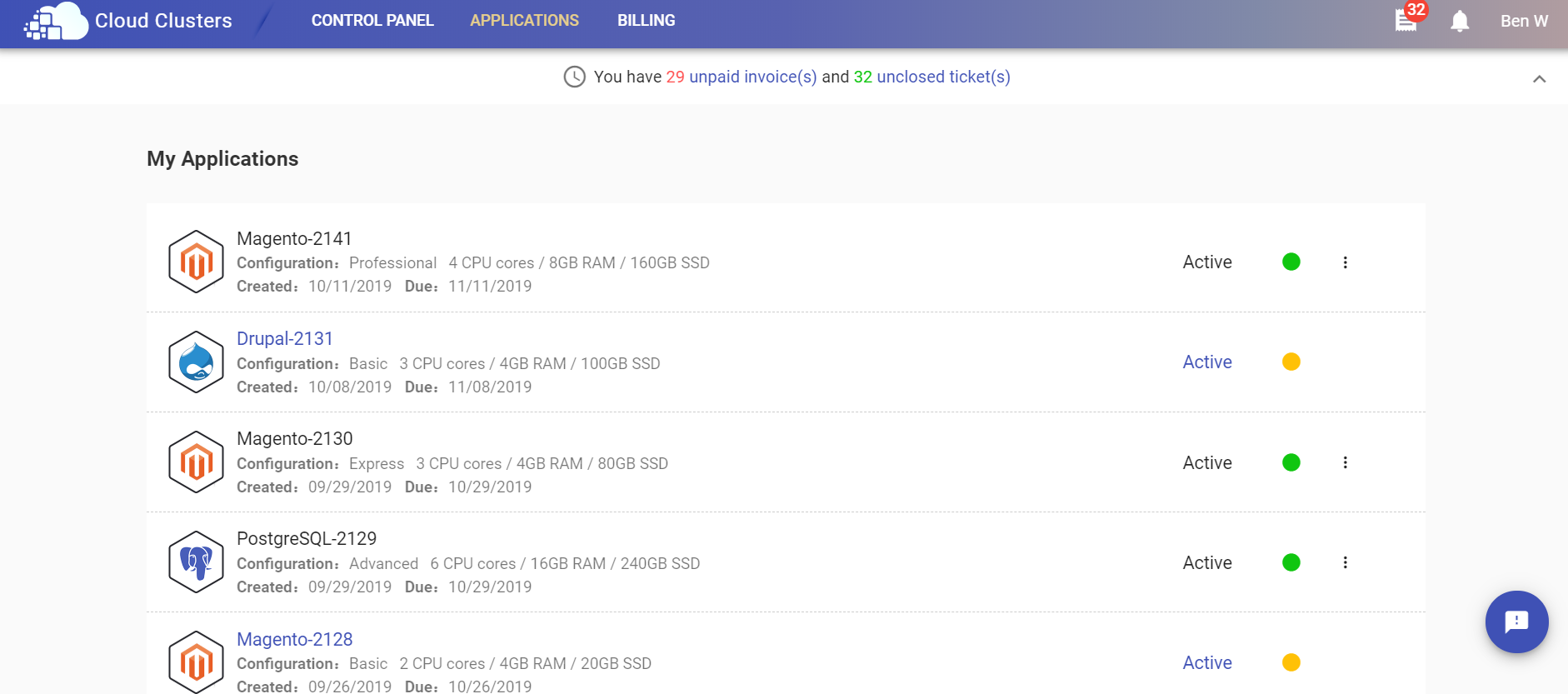Adding/removing add-ons
Add-ons are designed to enhance your server resources so that they serve your business needs well. We currently provide several add-on items, including CPU cores, Memory, Disk space, and Backup space. This article will show you how to add or remove add-ons easily.
1. Locate target application
Log in to the Control Panel and locate your target application.
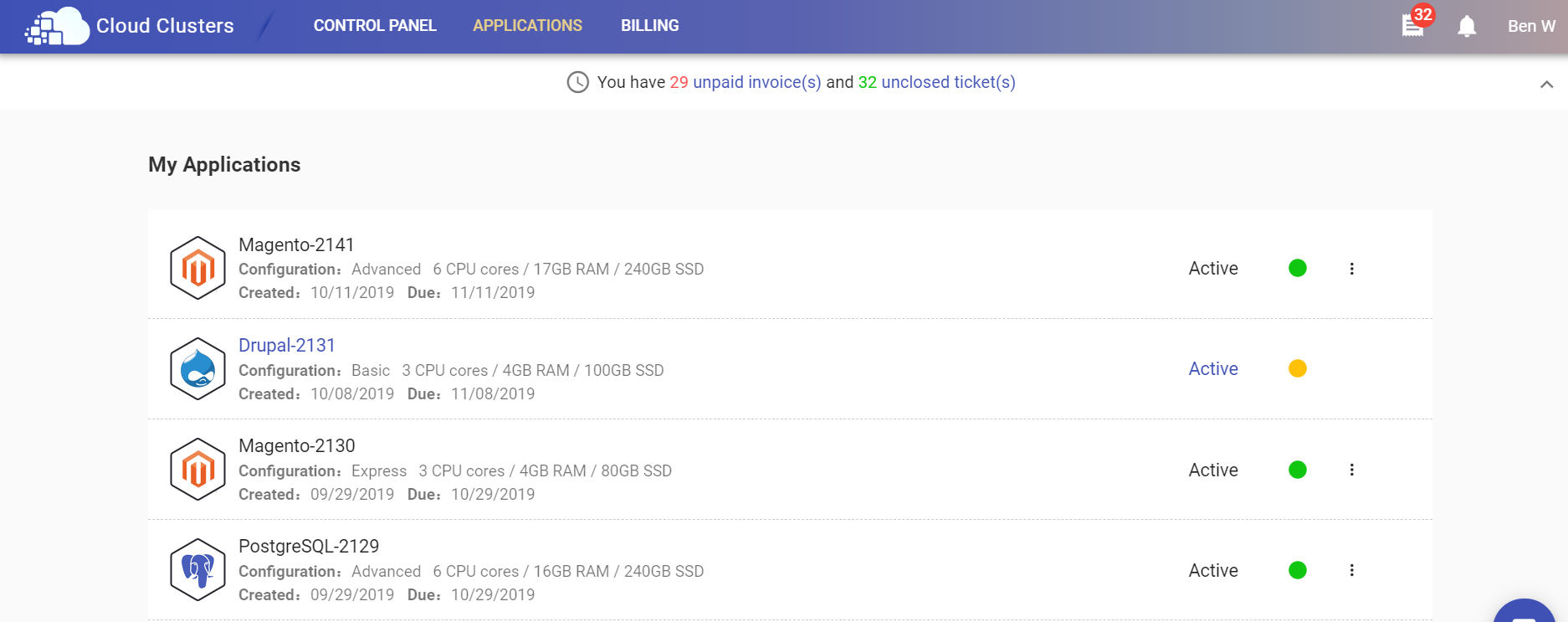
2. Enter Settings page of the application
After clicking on the deployment name, you will enter the Overview page. Then click the Settings icon in the side menu bar.
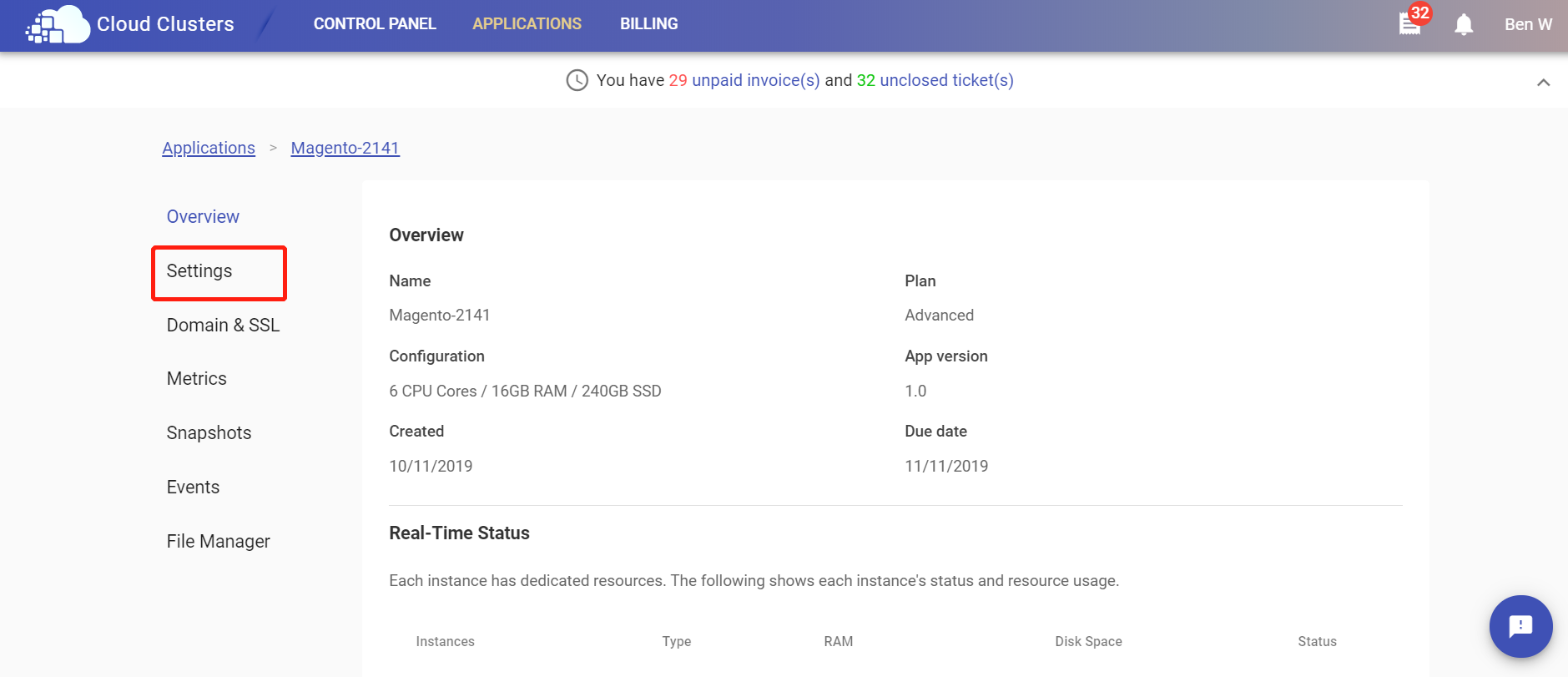
3. Confirm target plan information
Locate the scaling part in the Settings page. This part shows the current plan, including configuration and billing cycle.
First, click on the ADD-ONS icon and select the ADD or REMOVE page as per your needs at the top of the pop-up box.
Then choose the target add-on items and set the amount you want to increase or decrease. You'd also want to confirm the recurring amount, making sure it's within your budget.
Last, submit your request.
PS: No price differential needed when your app is a free trial one. The auto-upgrade/downgrade will start once the order is submitted. And the price differential will be charged or refunded when your app is a paid one.
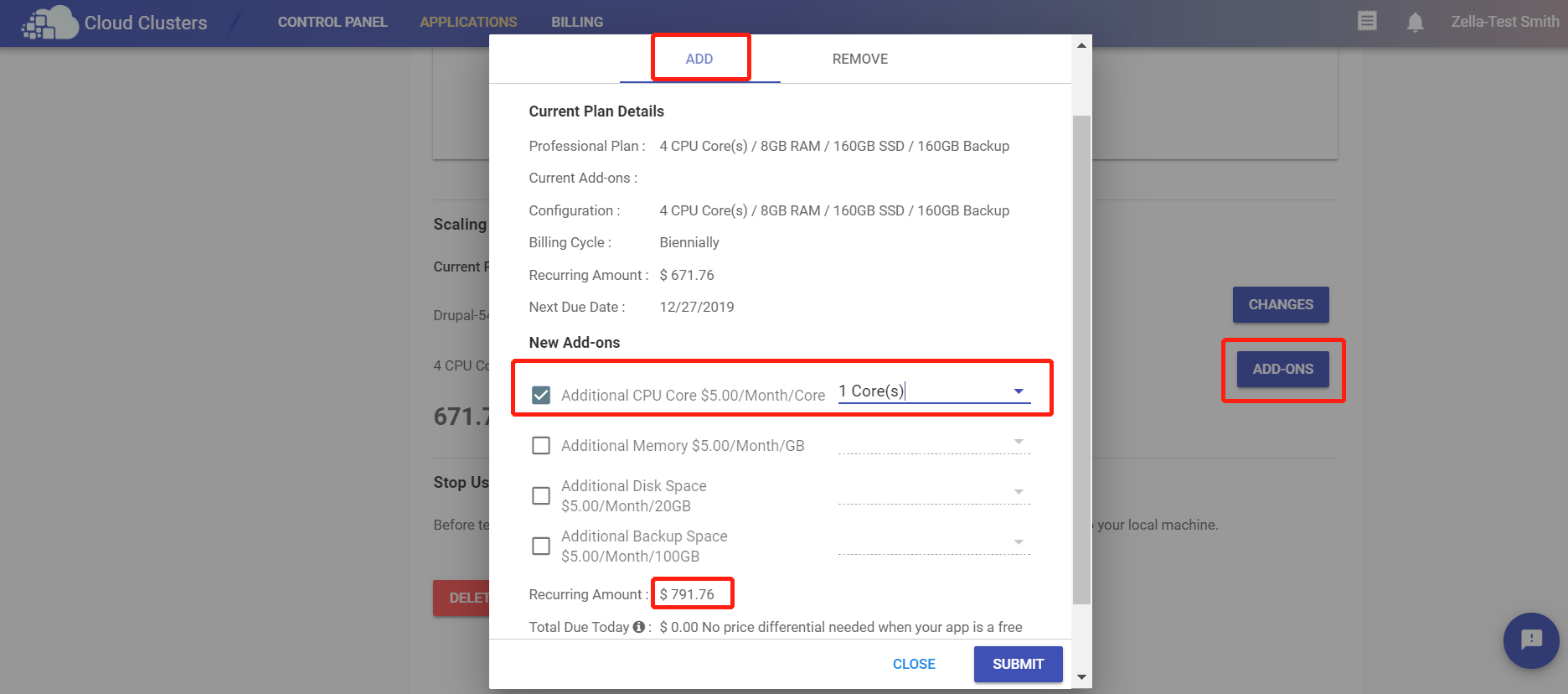
4. Congratulations! The operation is successful.
There typically will be 1-3 minutes downtime during the upgrading/downgrading process. You can go back to the applicaiton list page or Overview page to view the final configuration.